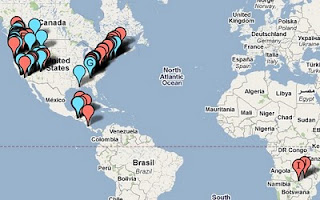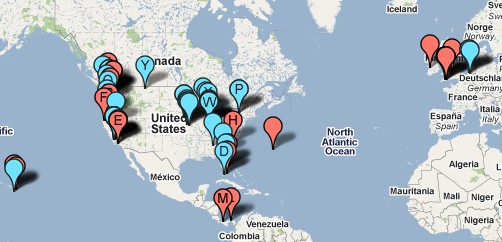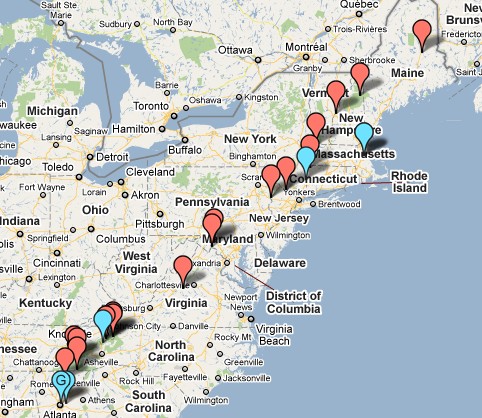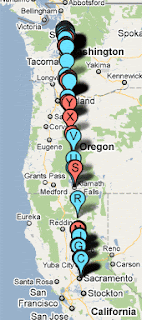|
The advanced techniques explained in this post
won't kill you--so give them a try! =) |
I got a request today from someone asking if it would be possible to map their finds on Google Maps. And the answer is--absolutely! In theory, it's pretty easy to do, but it's an
advanced option that most folks probably don't even realize it's possible.
So today, I'm going to talk a little about the
Advanced Search page. It does a heck of a lot of stuff!
First thing to notice is the "Search Type" in the upper-right corner of the page. Be sure to check out all of the options available here. By default, the location-based search is the first one shown since it's--hands down--the most common search used on Atlas Quest. There are actually six distinctly different types of searches for traditional boxes, however! I won't get into all of the details for each of them in this post since most of them are self-explanatory, but I think a lot of people overlook all of these options since the control is tucked away there in the upper-right corner of the page.
Another thing about that control to keep in mind: Everything listed under
Other Searches has additional options. For instance, if you change it to
Stamp Collections, you'll be able to access the whole world of non-traditional boxes such as hitchhikers, LTCs, postals, etc, etc. (Keeping in mind that virtuals are NOT considered an official box type anymore and can no longer be found in that category. No stamps involved, so it's not a collection of stamps.)
The
Trackers category allows you to search for all of the various types of trackers on AQ.
 |
Lots of search options
to choose from! |
And any search that doesn't fit into the
Letterboxes,
Trackers, or
Stamp Collections categories--they fall into the
Miscellaneous category. This includes event searches, group searches, and virtual searches.
In all, at this time, there are 23 distinctly different searches that can be selected, and that number continues to grow over time. Eventually, I hope to add photo searches, member searches, blog searches, message board searches, and more. All of these search options already DO exist--they just haven't been incorporated into the
Advanced Search page--they're spread out all over the website.
But back to the letterbox search options.... Let's say we want to map all letterboxes planted by myself. Since I've planted boxes all over the world, I'll need to use an
All-Locations Search. This just about boxes I've planted in San Luis Obispo or Seattle. This is a list of all of my boxes!
Next, there are several options selected by default. The default searches are designed to help people shift through the thousands of listings on AQ for boxes that the searcher wants to find--which is why only 'active' and 'unknown' box status are included in the results, and only boxes that have clues attached, and only boxes that have been found recently and don't have lots of attempts on them. I want
all my plants showing up, though, so I need to adjust these default by de-selecting them. Click-click-click... and change the settings
like this.
One of the most overlooked options in the Advanced Search page is the "member" box that allows you to search for boxes based on who is the planter, carver, owner, finder, or
not the finder. That last one is useful if you're going letterboxing with a friend and you want to figure out what boxes both you and your friend have
not found. Since I'm self-centered, however, I just want to see a list of all of
my plants. I add my trailname to the text box and check the 'planter' radio button.
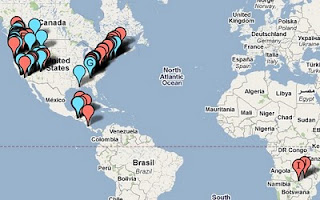 |
| Page 1 of my map results extends all the way to Africa! |
And finally, I want the list sorted in the order that I planted the boxes, so I change the sort order to
Oldest Planted. There are 13 different sort options--if you haven't looked at what's available, you should. You can sort by the last found date, the most recently updated boxes listings, and more. I get a lot of requests for these sorts of sort options, but they've been available for years. Different searches have different sorting options as well. The all-locations search has 13 options, but the location-based search has 15 options, while the trip planner has 16 options.
When all is said and done, the advanced search should look
like this. I click search and get
these results.
It looks a lot like my
logbook page, so why did I bother? You get a lot more options available. If I wanted a list of only
my active plants, I could have done that. If I wanted only a list of my plants in the
San Luis Obispo area, I could have done that. If I wanted a list of
my blue diamond boxes, I could have done that.
But let's go back to my original search for
all my plants. From the search results, I can click the
Map Results link, and get a neat little map of all of my plants around the globe. =)
I'm rather amused to see the clustering of boxes on the East Coast there. Looks like I was hiking the AT or something, doesn't it? Oh, wait a minute--I did! Ha! =)
Due to map limitations, I can only plot 100 distinct points on the map. I have 177 plants in my results list, so the last 77 had been cut off. If I maneuver to
page 2 of the search results, however, then click the
Map Results link, I can see the rest of my plants, stretching from Hawaii to Europe.
If you haven't played around with the Advanced Search page, check it out. There's lots of fun stuff in there. =)
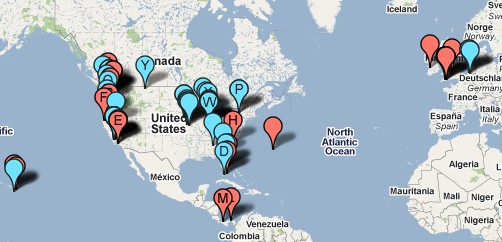 |
| Page 2 of my map results extends from Hawaii to Europe! |
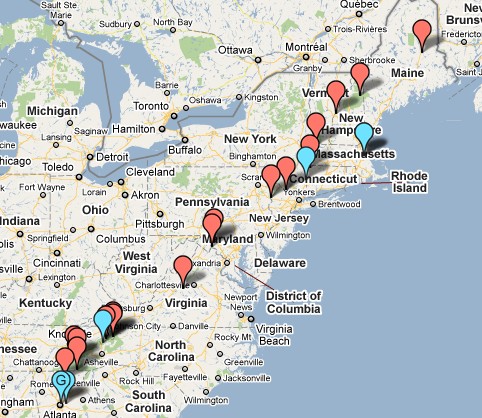 |
I find it rather amusing how obvious my AT thru-hike was
just by zooming into this map of my plants! =) |