Adding and Editing Locations
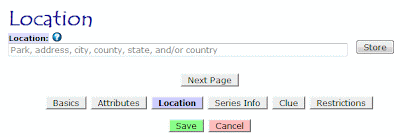 |
| Exhibit A: When you first go to add a location to a box, you'll see a page like this one. |
First, I'd like to note that these instructions apply anywhere you can add or edit locations, whether it's letterbox locations, event locations, virtual locations. Whether it's a custom location for yourself that can override the owner's listed location or whether you're listing the locations that others will see--all of this revolves around the same core piece of code, so they all work identically. Since the vast majority of locations are associated with letterboxes, however, I'll refer to those. Just know that this information applies to events and virtuals as well.
Now, let's take a look at Exhibit A. That's the kind of page you'll see when you first have to enter a location. Ours is empty since we have yet to add any location information, but we'll fix that. The important thing to remember about this page is that it's the geocoder page. A geocoder, to refresh your memory, is a system that converts an address or other human-readable location into latitude and longitude coordinates. Anything you type in here will be run through one or more geocoders in an attempt to figure out precisely where your location is.
 |
| Exhibit B: Let the geocoder chew on Seattle, WA. |
Also note the small question mark in the blue circle next to the word 'Location.' Whenever you see that icon, clicking on it will take you a relevant entry in the help pages of Atlas Quest. If you're not sure about something, that's always a good thing to check.
So let's type in a location. Because I live in Seattle, we'll use that, and I type in "seattle, wa" because I'm too lazy to capitalize properly. =)
When I click 'Store', the text is sent to one or more geocoders, and it returns the following results:
 |
| Exhibit C: The geocoder results. |
Now this is pretty darned cool! (At least I think so!) The geocoder found one result that it believes matches your location--a town called Seattle, located in King County, in Washington state, which is located in the United States, and even plots a map marking the location so you can verify it's latitude and longitude coordinates.
This is the best case scenario. It's exactly what we wanted, and we can click the 'Next Page' button and continue adding details about our box.
Unfortunately, the results aren't always this clean. Sometimes, the geocoders might find more than one location that appears to match your location. For instance, if we try searching for the location named "Portland", we'll get these results:
 |
| Exhibit D: Wow, there certainly are a lot of Portlands out there! |
In this case, Portland, Oregon, gets first billing, and Portland, Maine, gets the second billing. Those two are also the two that most people can name right off the top of their heads, so it's nice to see that the geocoder gave those two the two top slots.
The numbers in the list correspond with the numbered markers on the map, so we can easily see their relative locations. Assuming we wanted to use the Portland in Maine, we can get there either by adding Maine to the text box to narrow down the result, or by clicking the second item in the list. I click the second item on the list then "Store," and wind up with this view:
 |
| Exhibit E: Portland, Maine--there you are! |
That was mostly a contrived example--I knew that there were a lot of Portlands and could force that "error" to happen. Here's a real example that I fell into purely by accident:
 |
| Exhibit F: A real-life scenario of multiple matches when I tried entering a location for "cerro san luis, san luis obispo, ca." |
When Geocoders Fail
The worst situation is when the geocoders can't figure out your location at all. Take a look below at Exhibit G.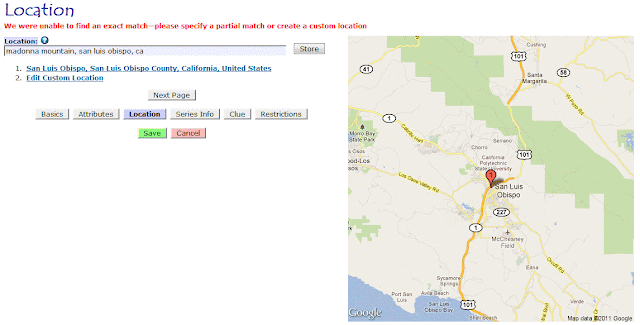 |
| Exhibit G: The geocoder failed to find our location |
The only time you usually see Cerro San Luis Obispo (or Cerro San Luis) used is in newspapers and other media that like to be officially correct in such matters.
But long story short, the geocoders were unable to figure out where Madonna Mountain was located because it officially doesn't exist. AQ was able to match the city where you said the mountain was located, and it gives you that as an option, but if you want to pin-point the location better than that, you have two choices:
- Use the official name of Cerro San Luis Obispo (assuming you knew that to begin with, though, why didn't you just use that as the location?)
- Create a custom location
Adding Custom Locations
To get out from under the geocoders, which clearly have no idea what Madonna Mountain is, click that "Edit Custom Location" link at the bottom of the list. That's your 'escape hatch' from the geocoders. I click it, which takes us to Exhibit H: |
| Exhibit H: We've escaped the geocoders into the Custom Location page |
Most of this page is self-explanatory. The name of the location we want to add is "Madonna Mountain," so we enter that as the "Park Name, Business Name, Etc." section. I don't have an address for that mountain, so I'll leave that blank. (If you know the address for the trailhead, however, it might be a good thing to include.) The city, county, state, and country area already correct, so I'll leave them be.
The coordinates are pretty straight-forward. The peak of Madonna Mountain, which I can look up from Google Maps, is at 35.282741024156, -120.68038151502. (If you have a GPS, you could also have recorded this information when you planted the letterbox.)
Then there's the radius. This is entirely new since the update. AQ now tracks the relative sizes of a given location. A park is usually much smaller than a city, and a city is usually much smaller than a state, and a state is usually much smaller than a country, and now AQ knows this! Which is very useful information for providing accurate search results.
There's a lot of information about the radius if you click the 'help' link for radius, but in a nutshell, it's the distance from the center point of your location to the outer edge of your location, as the crow flies. Assuming your preferences are set to use miles, the distance is in miles. (If your preferences are set for kilometers, you'll have to enter kilometers instead.) The only way to figure this out is to pull out a map--real or online--and measure the distance. For Madonna Mountain, the radius is 0.681 miles.
 |
| Exhibit I: Adding a custom location |
When I'm done, I click 'Store', and AQ takes me back to the geocoder page, displaying my custom location:
 |
| Exhibit J: Madonna Mountain, our custom location, now supported by the geocoders. |
And we're on our merry way again.
Adding a custom location can be a bit of a pain--figuring out the coordinates and radius and all that--and if you can make a location work without it, it'll save you a lot of extra effort.
And that's it for now. There's a lot more I want to talk about on that custom location page, but I'll save that for another day.....

10 comments:
PS. In case you're wondering, Cerro San Luis Obispo, a.k.a. Cerro San Luis, a.k.a. Madonna Mountain is actually in the title bar of this blog. =) If you ever wondered where that image is from, it's SLO, and Madonna Mountain is there hugging the west side of the city.
I've been wondering - can you enter an intersection? I often use intersections when I can't find an exact address, and being able to do so would be much, much easier than trying to find coordinates.
EllBee
Another site I used just now to look up Lat and Long for AQ was Acme Mapper. Just click on options at the bottom to change the coords to d.ddd d.dddd
Link to it:
http://mapper.acme.com/
Yes, intersections can work too. Use that instead of an address if the address isn't readily available.
-- Ryan
Jackbear--AQ accepts lots of different formats for the coordinates. The default format for the Acme Mapper works too! =)
-- Ryan
Is there a particular format to use for intersections? I've been trying to use Xxxxx St. & Yyyyy Ave., City, State, but I can't get it to 'take' - it always defaults to the first street listed and wants to use just that.
EllBee
Hmm... Interesting..... Try the intersection again and let me know if it's working okay for you now. =)
-- Ryan
What would be really helpful is a way to add the exact parking spot on the map so that can be imported to gps. Many large parks or features have multiple entrance points. Sleeping Giant State Park in CT, for example, has several possible entrance points. Parking spots may need to be in the form of gps coordinates - ideally, the ability to just move a push pin around a map and place it in the correct parking location would be perfect.
I think more of us are getting smart phones and gps for the car. Using my smart phone, I can pull up an AQ search when I'm on the road. If, and only if, the planter has used the parking location rather than the name of the park, I can just click "Navigate" on my phone and it will start talking and telling me how to get there.
But what I've usually been doing instead is going through clues at home, figuring out exactly where the parking spot is, and adding that to Google MyMap, which I can access via my Droid while on the road.
Teresa: You can add an exact parking spot, but it would have to be added as a custom location and it might be low tech, but you'll have to type in the latitude and longitude coordinates. Right now, a little pin to push around on a map is a bit more advanced than I'm willing to implement, but it could happen someday. In the meantime, create a custom location such as "Lincoln Park, SW Entrance" and type in the coordinates of the location.
Post a Comment